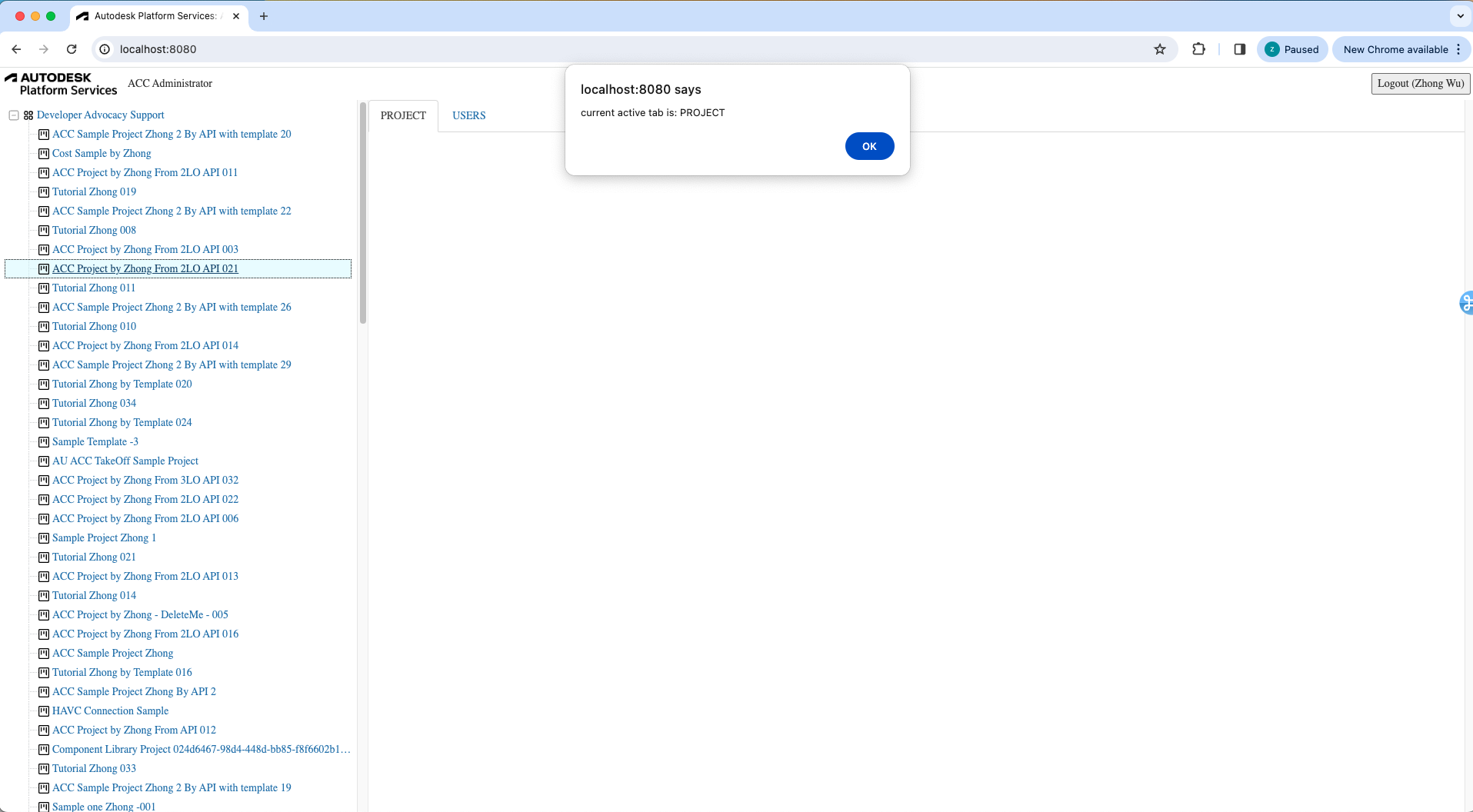UI Framework
Ok, we will build the client-side piece of our application now.
Table place holder
Let's start by implementing a place holder functions of Table,
Create a table.js file under the wwwroot subfolder with the following code:
const TABLE_TABS = {
'PROJECTS': {
'REQUEST_URL': '/api/admin/projects',
'TAB_NAME': 'PROJECTS',
'CATEGORY_NAME': 'hub',
'CATEGORY_DEFAULT': true
},
'PROJECT': {
'REQUEST_URL': '/api/admin/project',
'TAB_NAME': 'PROJECT',
'CATEGORY_NAME': 'project',
'CATEGORY_DEFAULT': true
},
'USERS': {
'REQUEST_URL': '/api/admin/project/users',
'TAB_NAME': 'USERS',
'CATEGORY_NAME': 'project',
'CATEGORY_DEFAULT': false
}
}
//////////////////////////////////////////////////////////////////////////////////////////////////////////
//Table class wraps the specific data info
class Table {
#tableId;
#accountId;
#projectId;
#tabKey;
#dataSet;
#maxItem;
constructor(tableId, accountId = null, projectId = null, tabKey = 'PROJECTS') {
this.#tableId = tableId;
this.#accountId = accountId;
this.#projectId = projectId;
this.#tabKey = tabKey;
this.#dataSet = null;
this.#maxItem = 5;
};
get tabKey(){
return this.#tabKey;
}
set tabKey( tabKey){
this.#tabKey = tabKey;
}
resetData = async( tabKey=null, accountId=null, projectId=null ) =>{
//TBD
}
drawTable = () => {
//TBD
}
exportToCSV = ()=>{
//TBD
}
importFromCSV = async() => {
//TBD
}
}
export async function refreshTable( accountId = null, projectId=null ) {
$("#loadingoverlay").fadeIn()
if( TABLE_TABS[g_accDataTable.tabKey].CATEGORY_NAME=='hub' && projectId ){
for (let key in TABLE_TABS) {
if( TABLE_TABS[key].CATEGORY_NAME == 'hub' ){
$("#" + key).addClass("hidden");
$("#" + key).removeClass("active");
}
else{
if( TABLE_TABS[key].CATEGORY_DEFAULT )
$("#" + key).addClass("active");
$("#" + key).removeClass("hidden");
}
}
}
if (TABLE_TABS[g_accDataTable.tabKey].CATEGORY_NAME == 'project' && !projectId) {
for (let key in TABLE_TABS) {
if (TABLE_TABS[key].CATEGORY_NAME == 'hub') {
$("#" + key).removeClass("hidden");
if (TABLE_TABS[key].CATEGORY_DEFAULT)
$("#" + key).addClass("active");
}
else {
$("#" + key).addClass("hidden");
$("#" + key).removeClass("active");
}
}
}
const activeTab = $("ul#adminTableTabs li.active")[0].id;
g_accDataTable.tabKey = activeTab;
alert( "current active tab is: " + activeTab );
$("#loadingoverlay").fadeOut()
}
export async function initTableTabs(){
// add all tabs
for (let key in TABLE_TABS) {
$('<li id=' + key + '><a href="accTable" data-toggle="tab">' + TABLE_TABS[key].TAB_NAME + '</a></li>').appendTo('#adminTableTabs');
$("#" + key).addClass((TABLE_TABS[key].CATEGORY_NAME == 'hub' && TABLE_TABS[key].CATEGORY_DEFAULT) ? "active" : "hidden");
}
// event on the tabs
$('a[data-toggle="tab"]').on('shown.bs.tab', async function (e) {
$("#loadingoverlay").fadeIn()
const activeTab = e.target.parentElement.id;
g_accDataTable.tabKey = activeTab;
alert( "current active tab is: " + activeTab );
$("#loadingoverlay").fadeOut()
});
}
var g_accDataTable = new Table('#accTable' );
The script is an ES6 module
that define a class Table which is used to list the information of Projects and Users, the module also
exports two functions:
initTableTabswill create the Tabs and also register the function when active tab is changed.refreshTablefor loading the data of selected hub/project into the table.
Sidebar logic
Next we'll implement the behavior of a sidebar where we're going to display
all the ACC hubs and projects in a 3rd party tree-view component.
Create a sidebar.js file under the wwwroot subfolder with the following code:
async function getJSON(url) {
const resp = await fetch(url);
if (!resp.ok) {
alert('Could not load tree data. See console for more details.');
console.error(await resp.text());
return [];
}
return resp.json();
}
function createTreeNode(id, text, icon, children = false) {
return { id, text, children, itree: { icon } };
}
async function getHubs() {
const hubs = await getJSON('/api/hubs');
return hubs.map(hub => createTreeNode(`hub|${hub.id}`, hub.attributes.name, 'icon-hub', true));
}
async function getProjects(hubId) {
const projects = await getJSON(`/api/hubs/${hubId}/projects`);
return projects.map(project => createTreeNode(`project|${hubId}|${project.id}`, project.attributes.name, 'icon-project', false));
}
export function initTree(selector, onSelectionChanged) {
// See http://inspire-tree.com
const tree = new InspireTree({
data: function (node) {
if (!node || !node.id) {
return getHubs();
} else {
const tokens = node.id.split('|');
switch (tokens[0]) {
case 'hub': return getProjects(tokens[1]);
default: return [];
}
}
}
});
tree.on('node.click', function (event, node) {
event.preventTreeDefault();
const tokens = node.id.split('|');
if (tokens[0] === 'hub') {
onSelectionChanged( tokens[1], null);
}
if (tokens[0] === 'project') {
onSelectionChanged( tokens[1], tokens[2]);
}
});
return new InspireTreeDOM(tree, { target: selector });
}
Application logic
Now let's wire all the UI components together. Create a main.js file under
the wwwroot folder, and populate it with the following code:
import { refreshTable, initTableTabs } from './table.js';
import { initTree } from './sidebar.js';
const login = document.getElementById('login');
try {
const resp = await fetch('/api/auth/profile');
if (resp.ok) {
const user = await resp.json();
login.innerText = `Logout (${user.name})`;
login.onclick = () => {
const iframe = document.createElement('iframe');
iframe.style.visibility = 'hidden';
iframe.src = 'https://accounts.autodesk.com/Authentication/LogOut';
document.body.appendChild(iframe);
iframe.onload = () => {
window.location.replace('/api/auth/logout');
document.body.removeChild(iframe);
};
}
initTree('#tree', (accountId, projectId) => refreshTable(accountId, projectId));
await initTableTabs();
} else {
login.innerText = 'Login';
login.onclick = () => window.location.replace('/api/auth/login');
}
login.style.visibility = 'visible';
} catch (err) {
alert('Could not initialize the application. See console for more details.');
console.error(err);
}
The script will first try and obtain user details to check whether we're logged in or not.
If we are, the code can then initialize the table as well as the tree-view component.
The callback function passed to initTree makes sure that when we click on a leaf node
in the tree, the table will start loading the corresponding data.
User interface
And finally, let's build the UI of our application.
Create a main.css file under the wwwroot subfolder, and populate it with the following CSS rules:
body, html {
margin: 0;
padding: 0;
height: 100vh;
font-family: ArtifaktElement;
}
#header, #sidebar, #table, #loadingoverlay {
position: absolute;
}
#header {
height: 3em;
width: 100%;
display: flex;
flex-flow: row nowrap;
justify-content: space-between;
align-items: center;
}
#sidebar {
width: 25%;
left: 0;
top: 3em;
bottom: 0;
overflow-y: scroll;
}
#table {
width: 75%;
right: 0;
top: 3em;
bottom: 0;
overflow-y: scroll;
}
#loadingoverlay{
top: 3em;
z-index: 90;
width: 100%;
height: 100%;
display: none;
background: rgba(0, 0, 0, 0.6);
}
.cv-spinner {
height: 100%;
display: flex;
justify-content: center;
align-items: center;
}
.spinner {
width: 60px;
height: 60px;
border: 6px #ddd solid;
border-top: 6px #2e93e6 solid;
border-radius: 50%;
animation: sp-anime 0.8s infinite linear;
}
@keyframes sp-anime {
0% {
transform: rotate(0deg);
}
100% {
transform: rotate(359deg);
}
}
#header > * {
height: 2em;
margin: 0 0.5em;
}
#login {
font-family: ArtifaktElement;
font-size: 1em;
}
#header .title {
height: auto;
margin-right: auto;
}
#tree {
margin: 0.5em;
}
#workingAnimation {
text-align: center;
}
@media (max-width: 768px) {
#sidebar {
width: 100%;
top: 3em;
bottom: 75%;
}
#table {
width: 100%;
top: 25%;
bottom: 0;
}
}
.icon-hub:before {
background-image: url(https://raw.githubusercontent.com/primer/octicons/main/icons/apps-16.svg); /* or https://raw.githubusercontent.com/primer/octicons/main/icons/stack-16.svg */
background-size: cover;
}
.icon-project:before {
background-image: url(https://raw.githubusercontent.com/primer/octicons/main/icons/project-16.svg); /* or https://raw.githubusercontent.com/primer/octicons/main/icons/organization-16.svg */
background-size: cover;
}
Then, create an index.html file in the same folder with the following content:
<!doctype html>
<html lang="en">
<head>
<meta charset="utf-8">
<meta name="viewport" content="width=device-width, initial-scale=1">
<link rel="icon" type="image/x-icon" href="https://cdn.autodesk.io/favicon.ico">
<link rel="stylesheet" href="https://unpkg.com/inspire-tree-dom@4.0.6/dist/inspire-tree-light.min.css">
<link rel="stylesheet" href="https://maxcdn.bootstrapcdn.com/bootstrap/3.4.1/css/bootstrap.min.css">
<link rel="stylesheet" href="https://unpkg.com/bootstrap-table@1.22.2/dist/bootstrap-table.min.css">
<link rel="stylesheet" href="/main.css">
<script src="//cdnjs.cloudflare.com/ajax/libs/jquery/3.3.1/jquery.min.js"></script>
<script src="https://cdnjs.cloudflare.com/ajax/libs/lodash.js/4.17.21/lodash.min.js"></script>
<script src="https://unpkg.com/inspire-tree@4.3.1/dist/inspire-tree.js"></script>
<script src="https://unpkg.com/inspire-tree-dom@4.0.6/dist/inspire-tree-dom.min.js"></script>
<script src="https://maxcdn.bootstrapcdn.com/bootstrap/3.4.1/js/bootstrap.min.js"></script>
<script src="https://unpkg.com/bootstrap-table@1.22.2/dist/bootstrap-table.min.js"></script>
<script src="https://rawgit.com/michaelsogos/bootstrap-table-toolbar-buttons/master/src/bootstrap-table-toolbar-buttons.js"></script>
<script src="https://unpkg.com/axios/dist/axios.min.js"></script>
<script src="/main.js" type="module"></script>
<title>Autodesk Platform Services: ACC Administrator</title>
</head>
<body>
<div id="header">
<img class="logo" src="https://cdn.autodesk.io/logo/black/stacked.png" alt="Autodesk Platform Services">
<span class="title">ACC Administrator</span>
<button id="login" style="visibility: hidden;">Login</button>
</div>
<div id="sidebar">
<div id="tree"></div>
</div>
<div id="table">
<ul id="adminTableTabs" class="nav nav-tabs">
</ul>
<table id="accTable" class="table-striped table-bordered table-hover">
</table>
<div id="loadingoverlay">
<div class="cv-spinner">
<span class="spinner"></span>
</div>
</div>
</div>
</body>
</html>
Note that since
main.jsis also an ES6 module, we have to usetype="module"in its<script>tag.
The final folder structure of your application's source code should now look something like this:
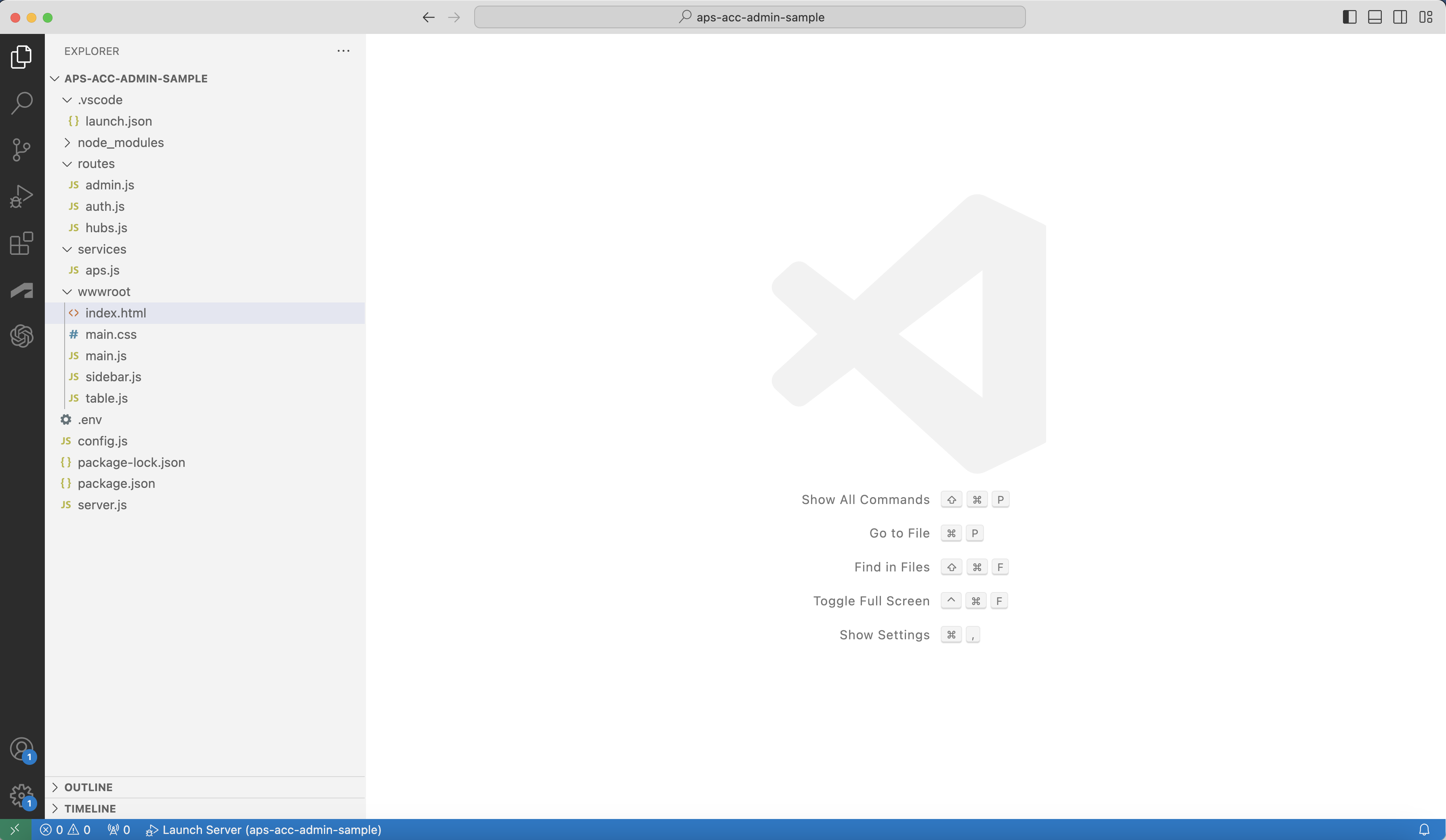
Try it out
Your application is now to ready to test for the framework. Start it as usual, and when you go to http://localhost:8080, you should be presented with a simple UI, with a tree-view on the left side, and an empty table on the right. Try browsing through the tree, we will load data into the table in next step.